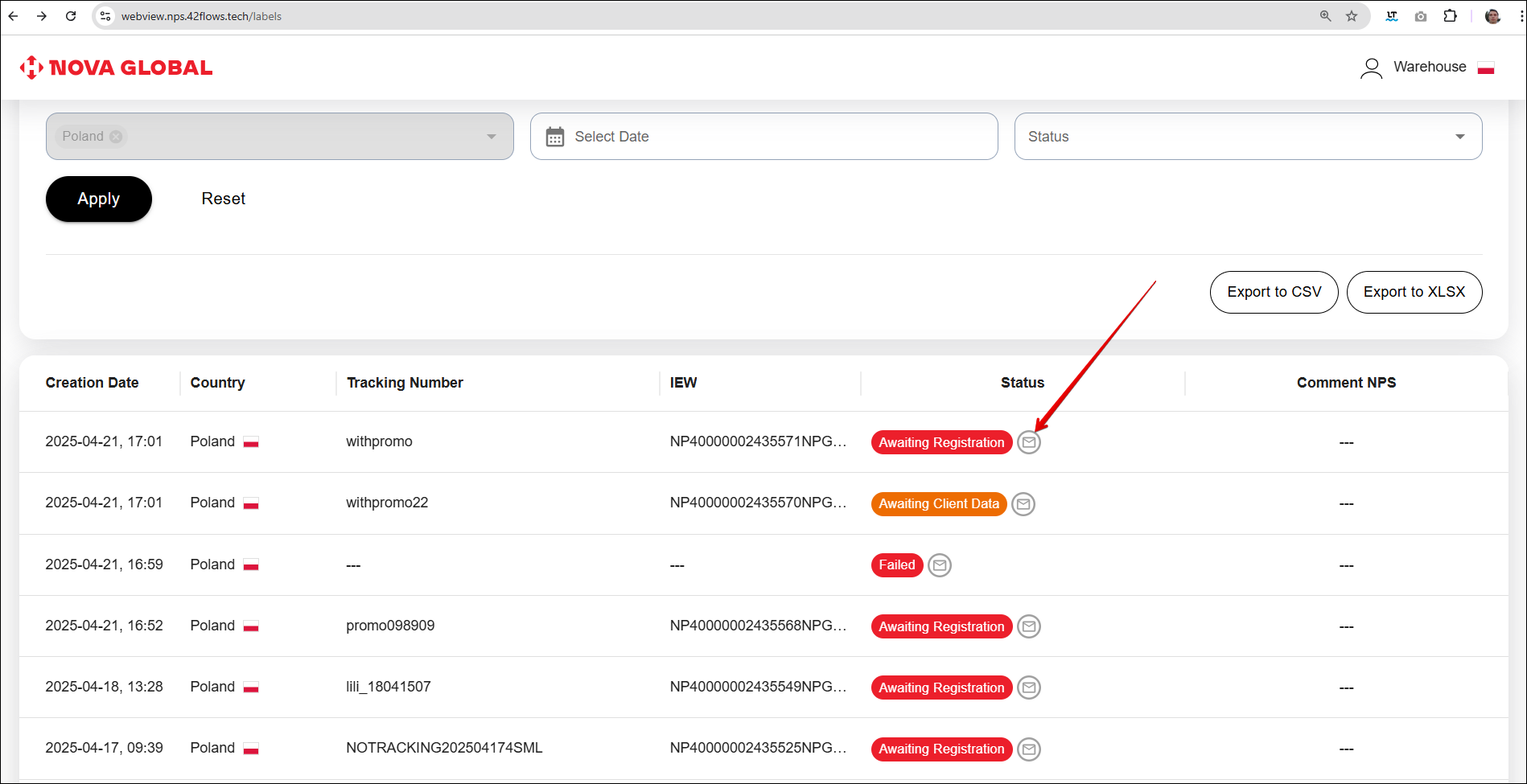Bulk upload
Mobile version
Bulk label loading allows you to upload a maximum amount of 20 labels to 20 different parcels at a time.
One label should correspond to one parcel during the bulk upload of images
In the mobile version, you can upload images and take a photo of the label with the camera
To download labels in bulk, click the Warehouse user profile icon and select Bulk Upload from the menu that opens.
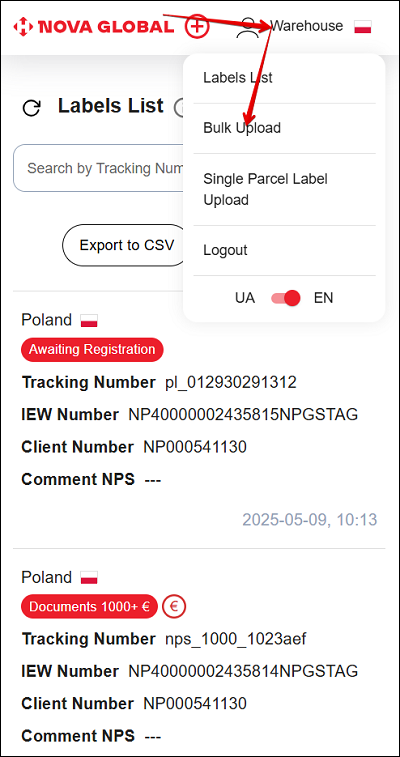
To download labels, click on the Download button icon. To take a photo of the label, click on the Photo button icon.
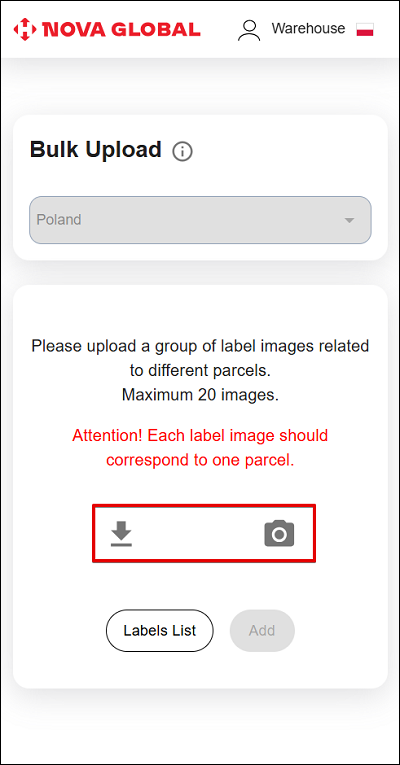
Check the Without Tracking Number box and click the Add button if:
- The label does not have a tracking number (handwritten, without a barcode or QR code);
- The track number is damaged, invisible or missing.
In such cases, the SML service will automatically generate a new track number.
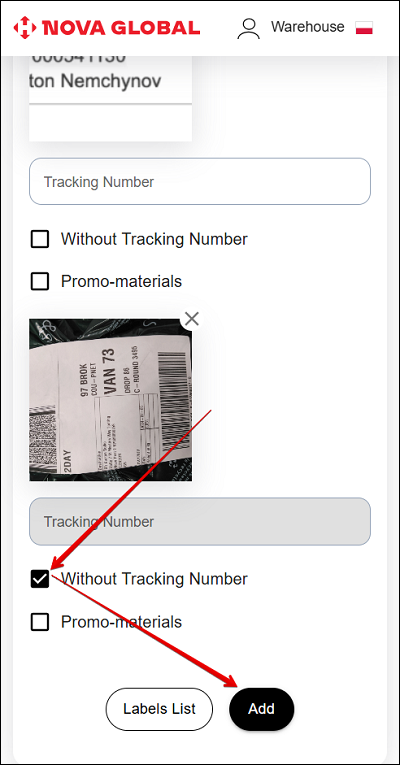
During bulk loading, the warehouse employee can mark the parcel as promotional materials. Upload or take a photo of the label (up to 20 images) and mark the Promo-materials checkbox.
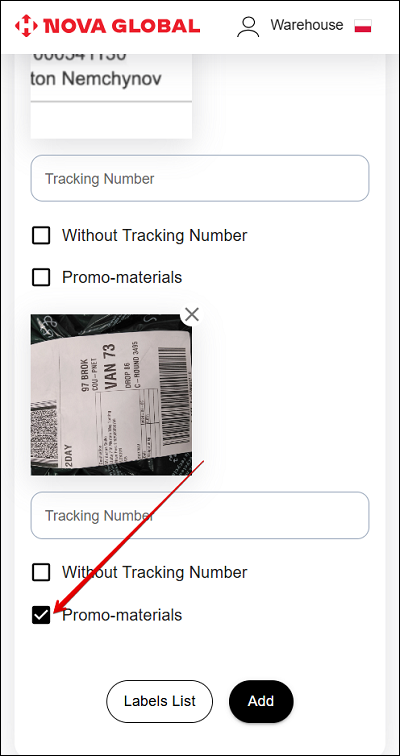
To add uploaded images, click the Add button.
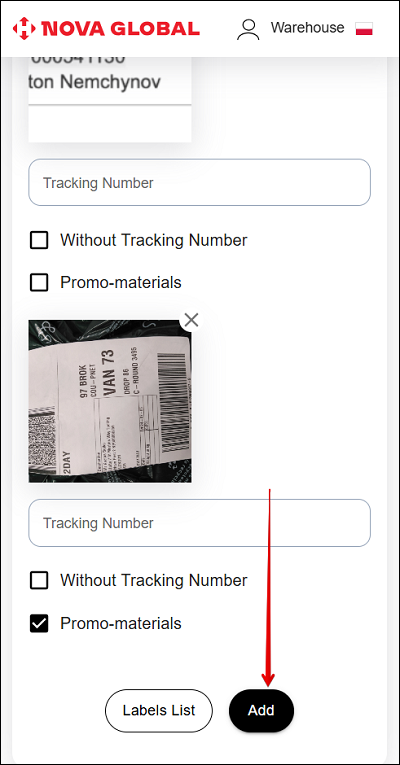
To delete an image, click ✖️ next to it.
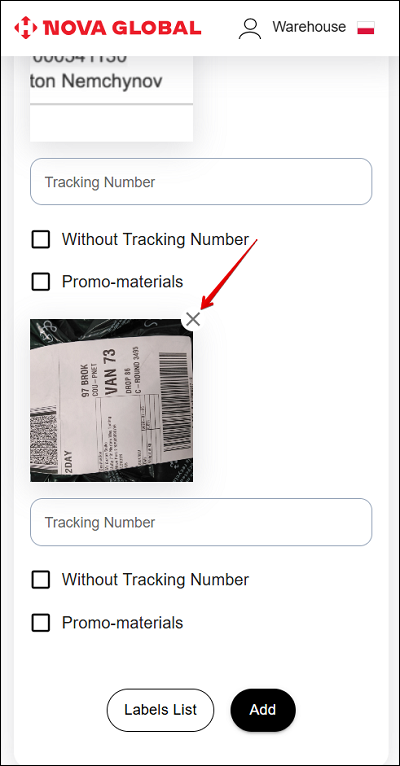
To return to the label list, click the Label List button.
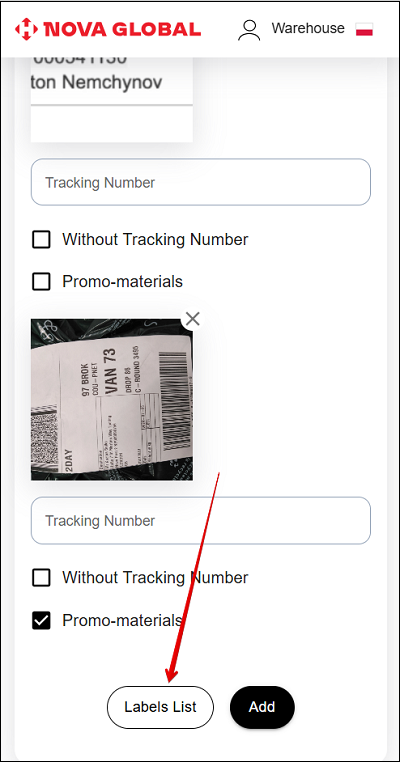
A grey envelope icon will appear in the list - a mark for parcels with promotional materials.
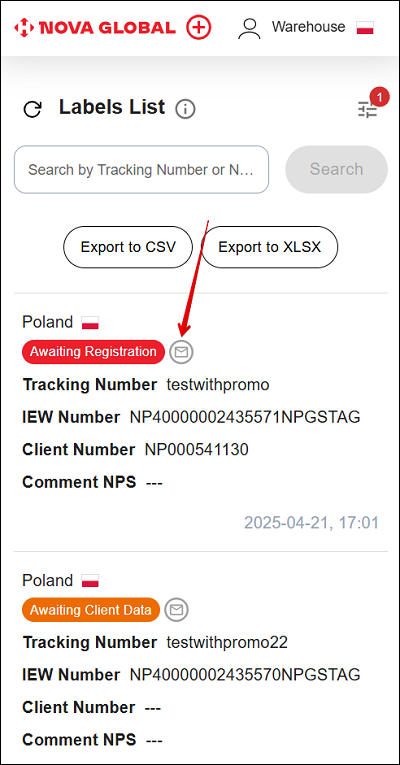
During the bulk upload of images, 1 label should correspond to 1 parcel
Desktop version
In the desktop version, the label's mass download differs from the mobile version.
Десктоп версія
To download a label, click:
- The Add Labels button
- The Warehouse user profile icon.
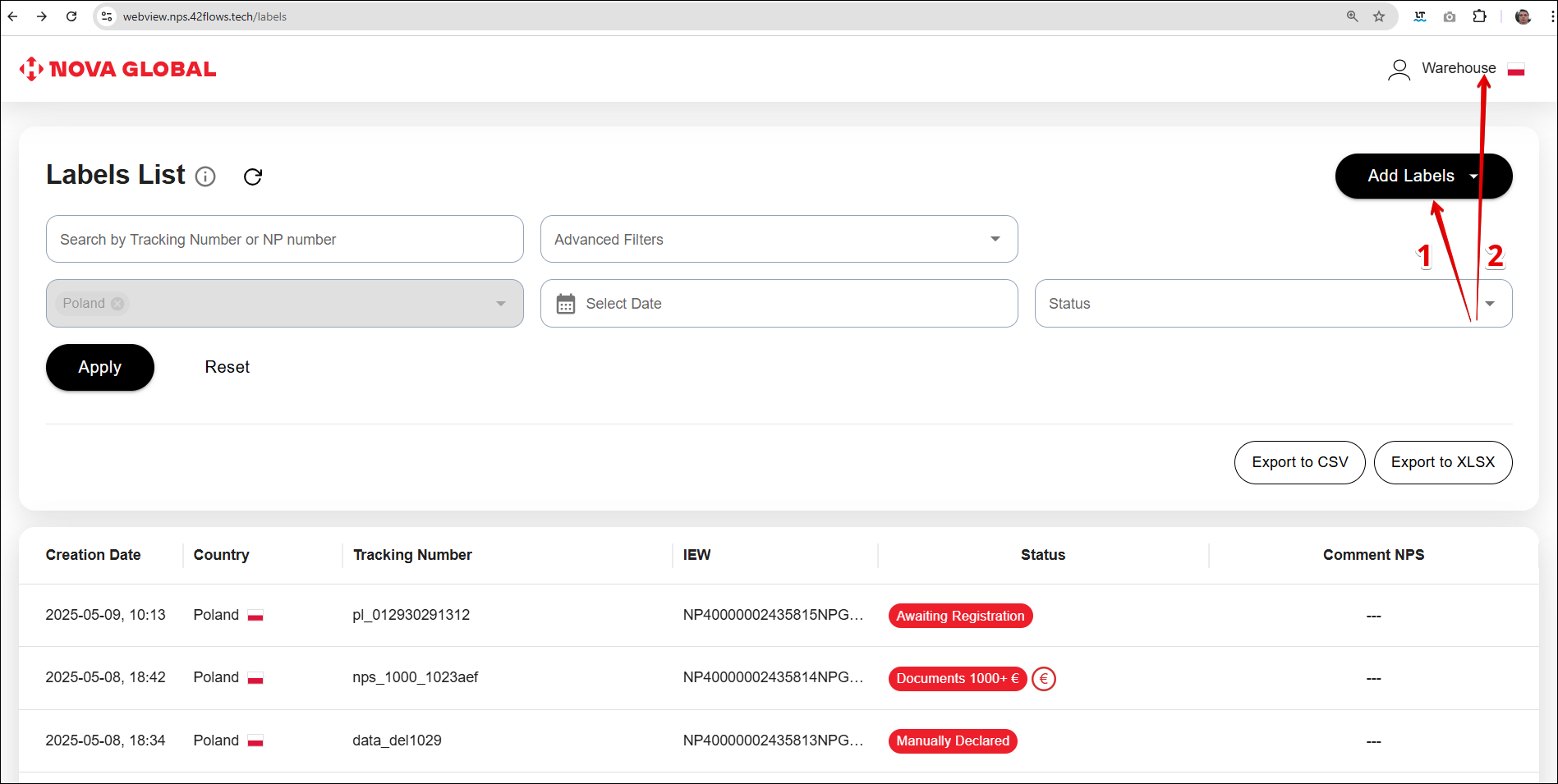
A menu opens where you need to select Bulk Upload.
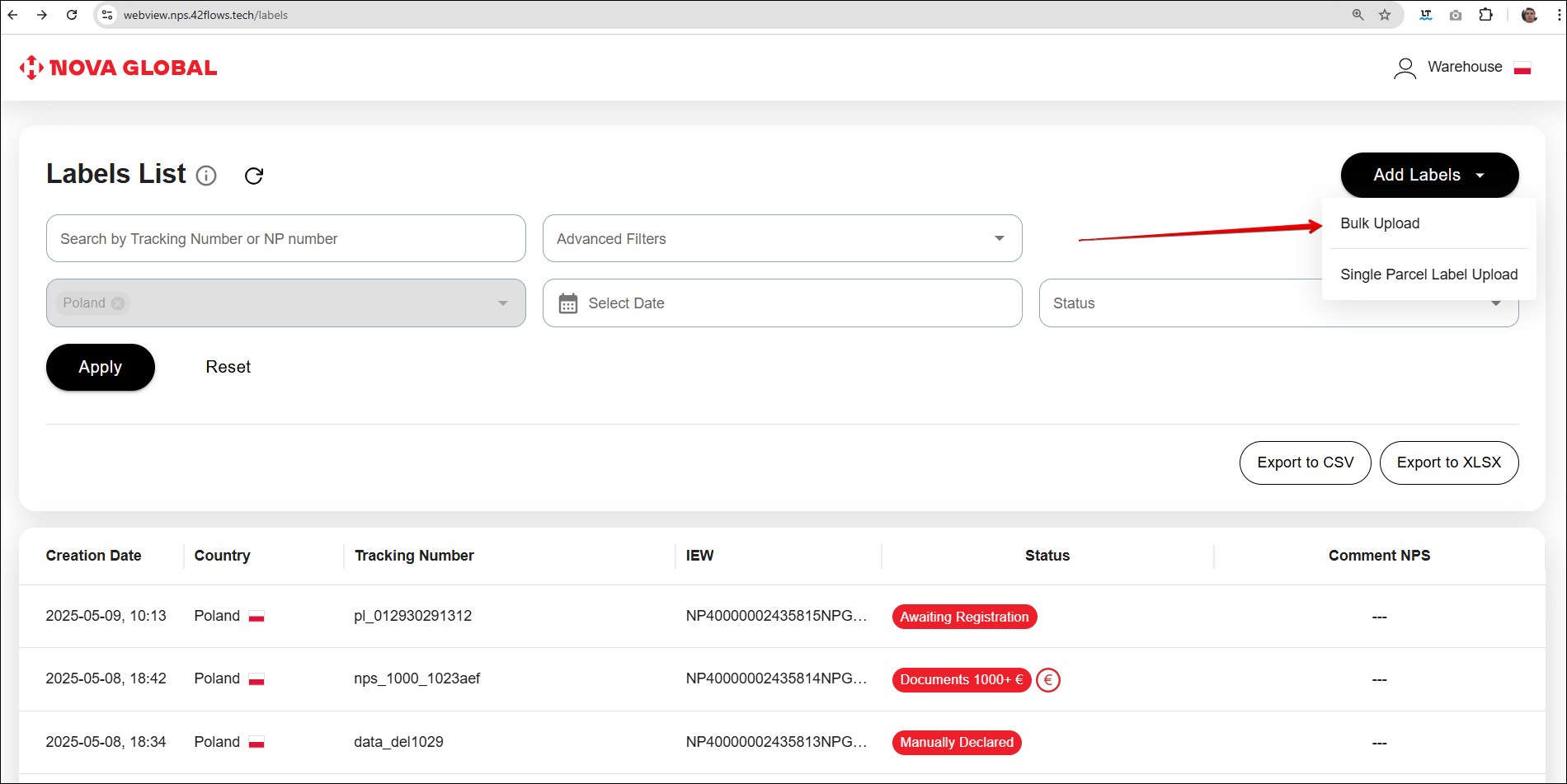
To upload a file with a label image, click on the field marked in the screenshot or drag the file to it.
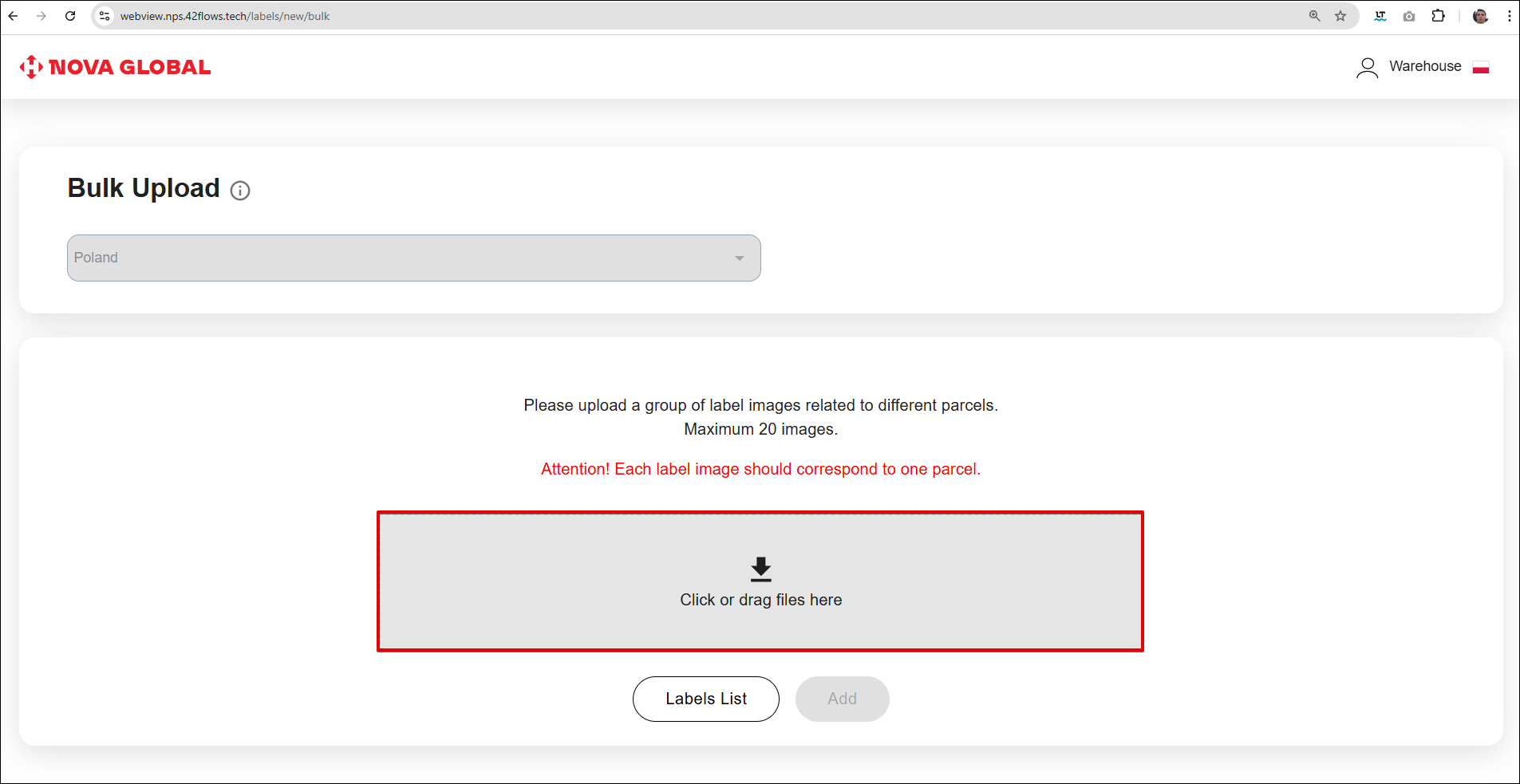
Check the Without Tracking Number box and click the Add button if:
- the label does not have a tracking number (handwritten, without a barcode or QR code);
- the track number is damaged, invisible or missing.
In such cases, the SML service will automatically generate a new track number.
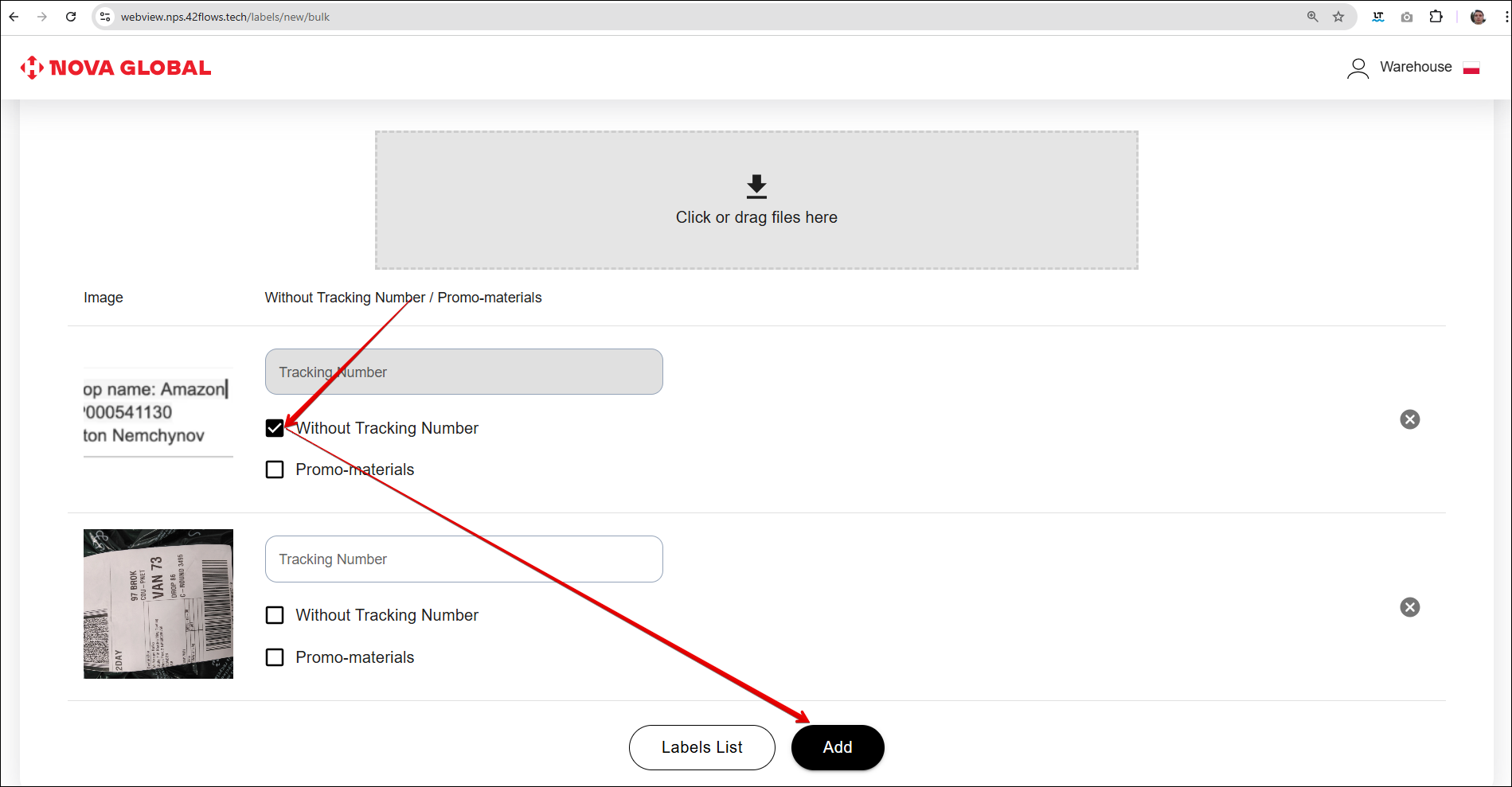
During bulk loading, the warehouse employee can mark the parcel as promotional materials.
Upload or take a photo of the label (up to 20 images) and tick the Promo-materials checkbox. Click the Add button.
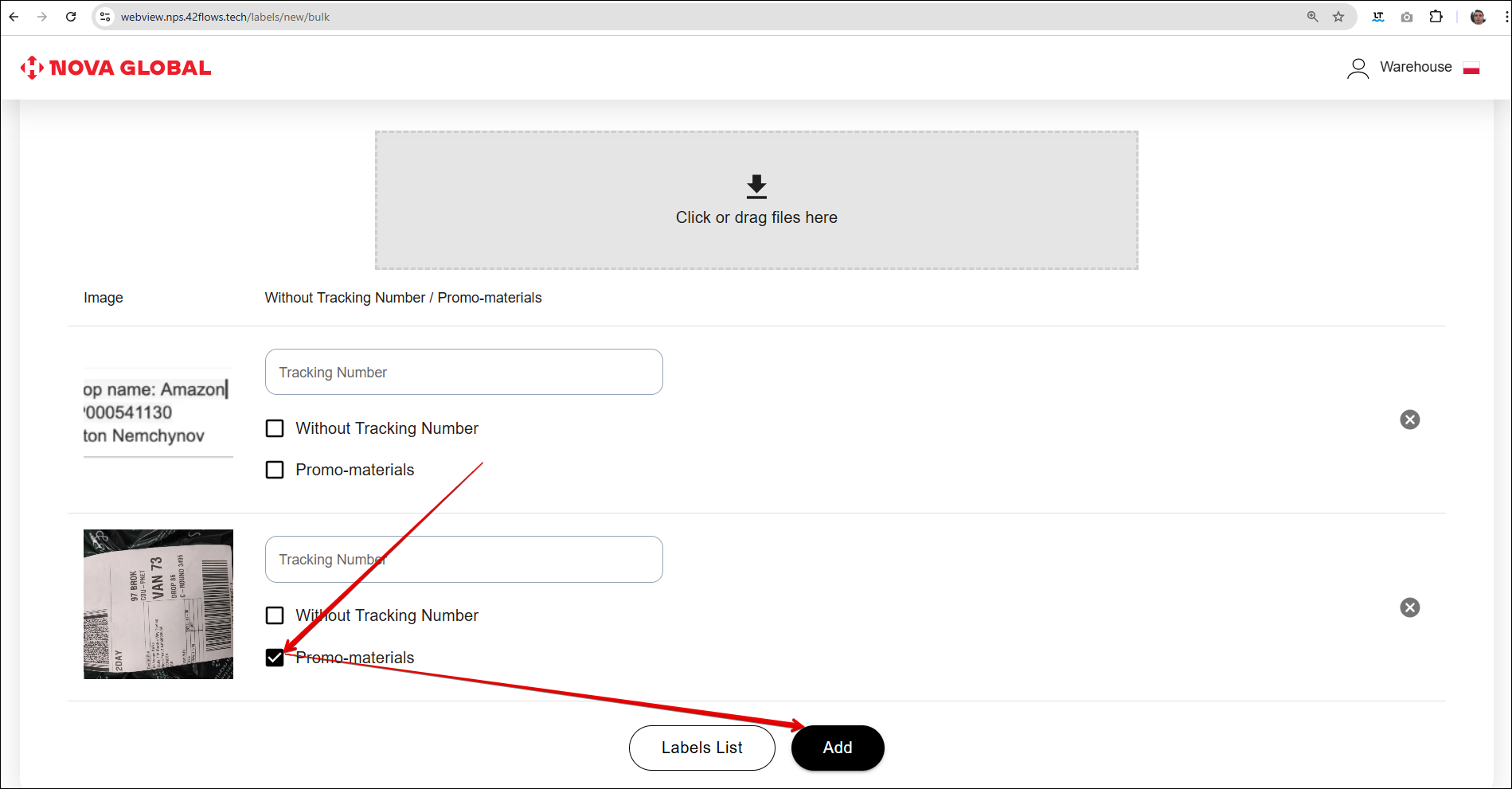
To delete an image, click ✖️ next to it.
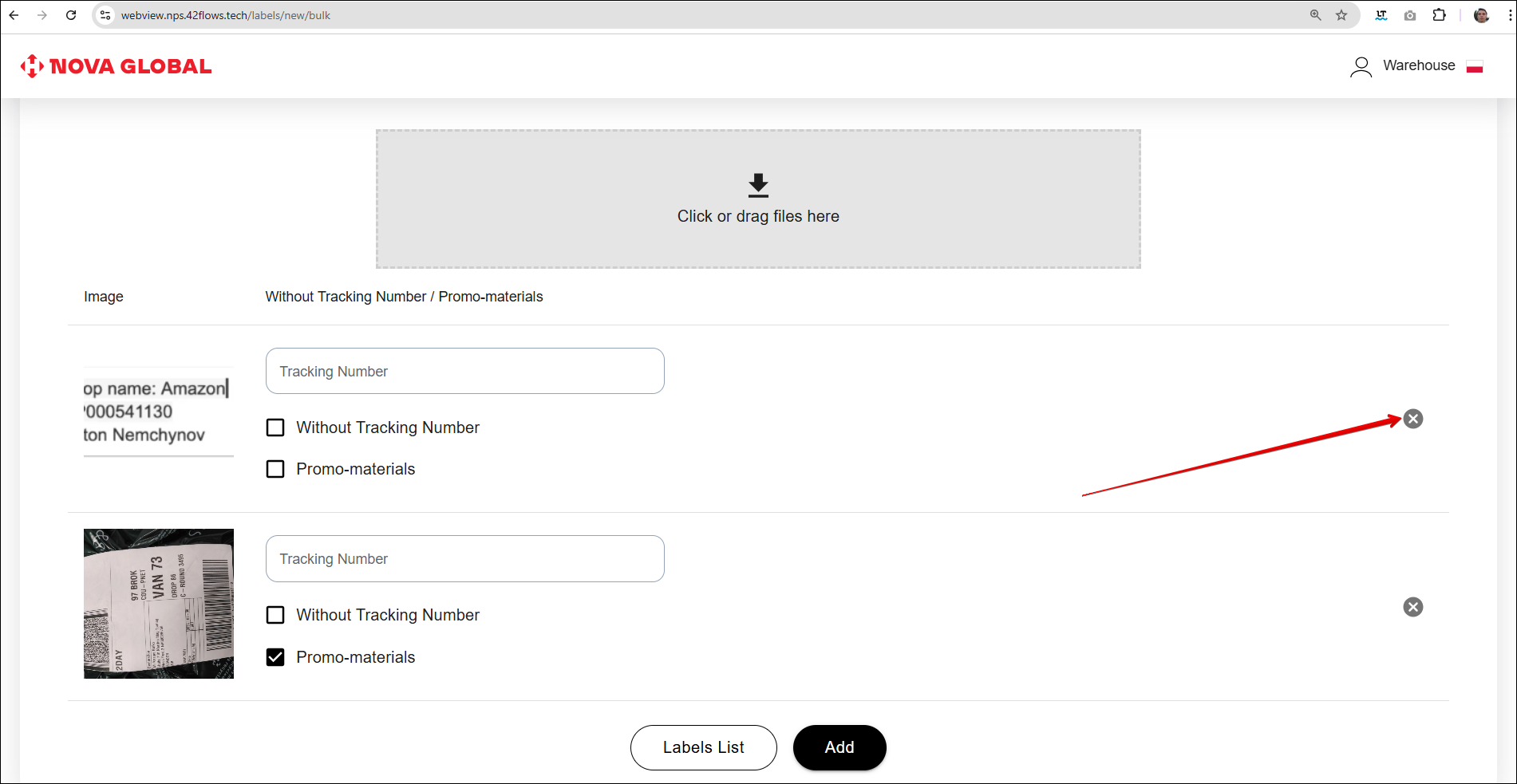
To return to the label list, click the Labels List button.
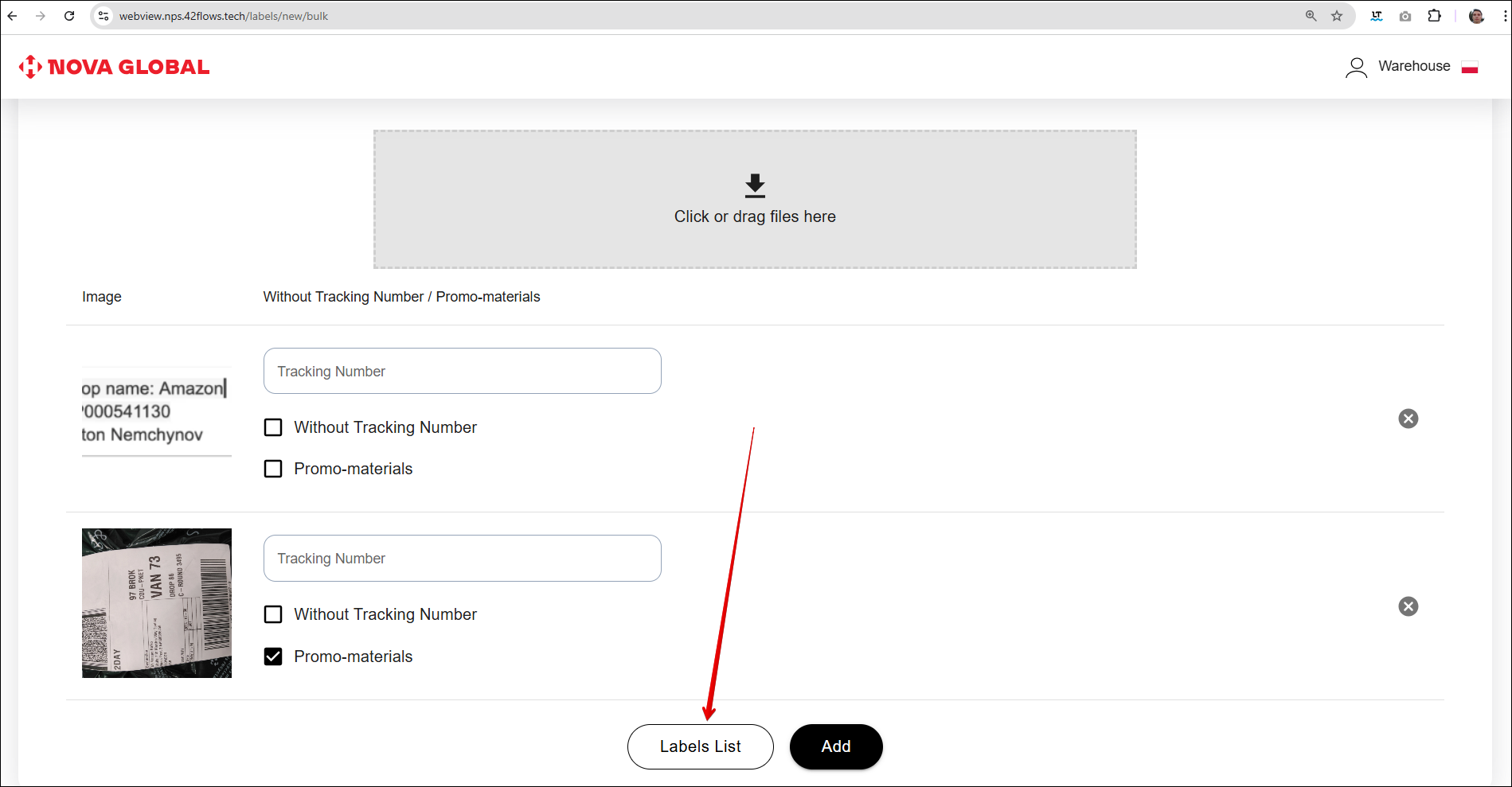
A grey envelope icon will appear in the list - a mark for parcels with promotional materials.