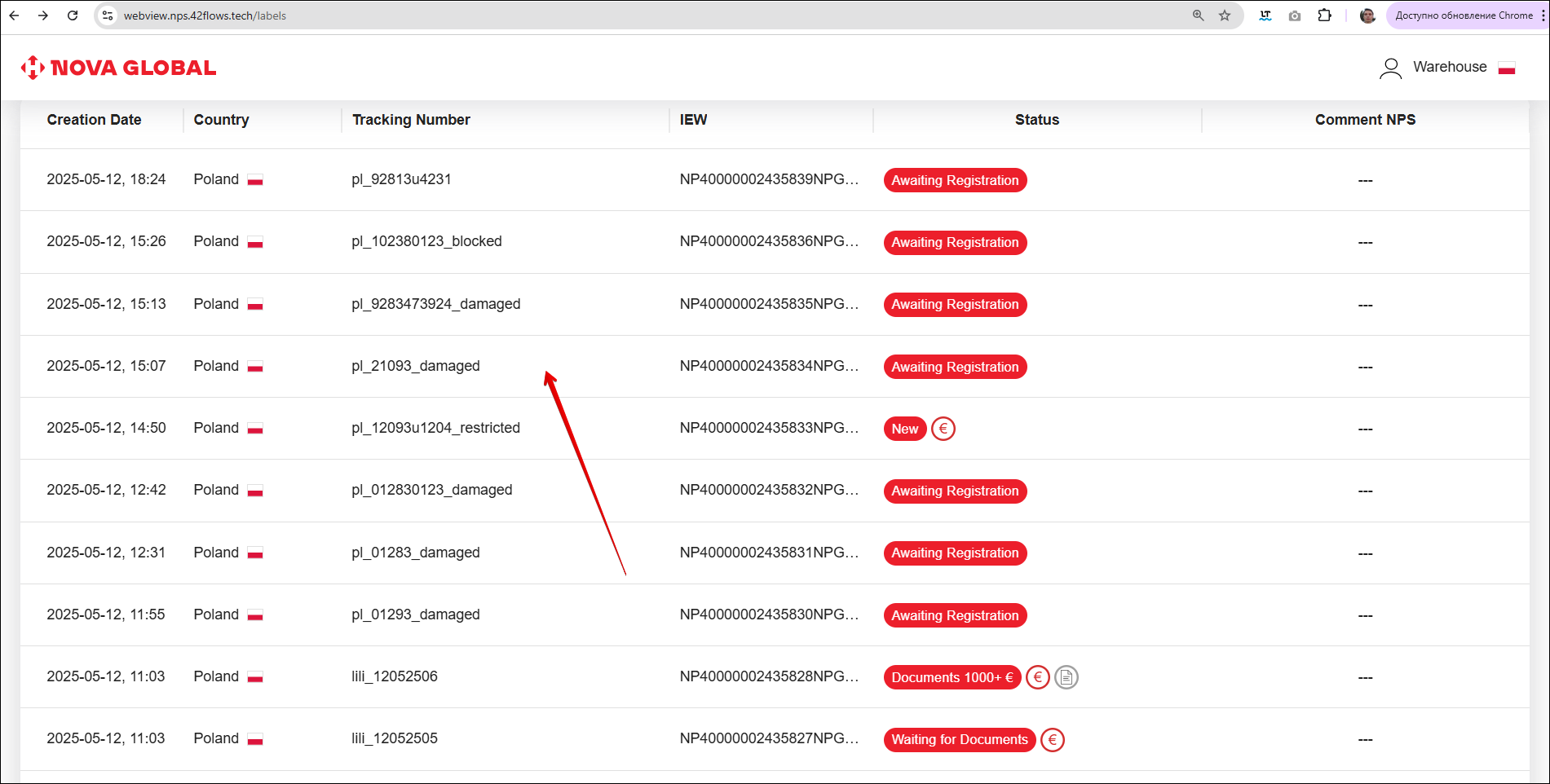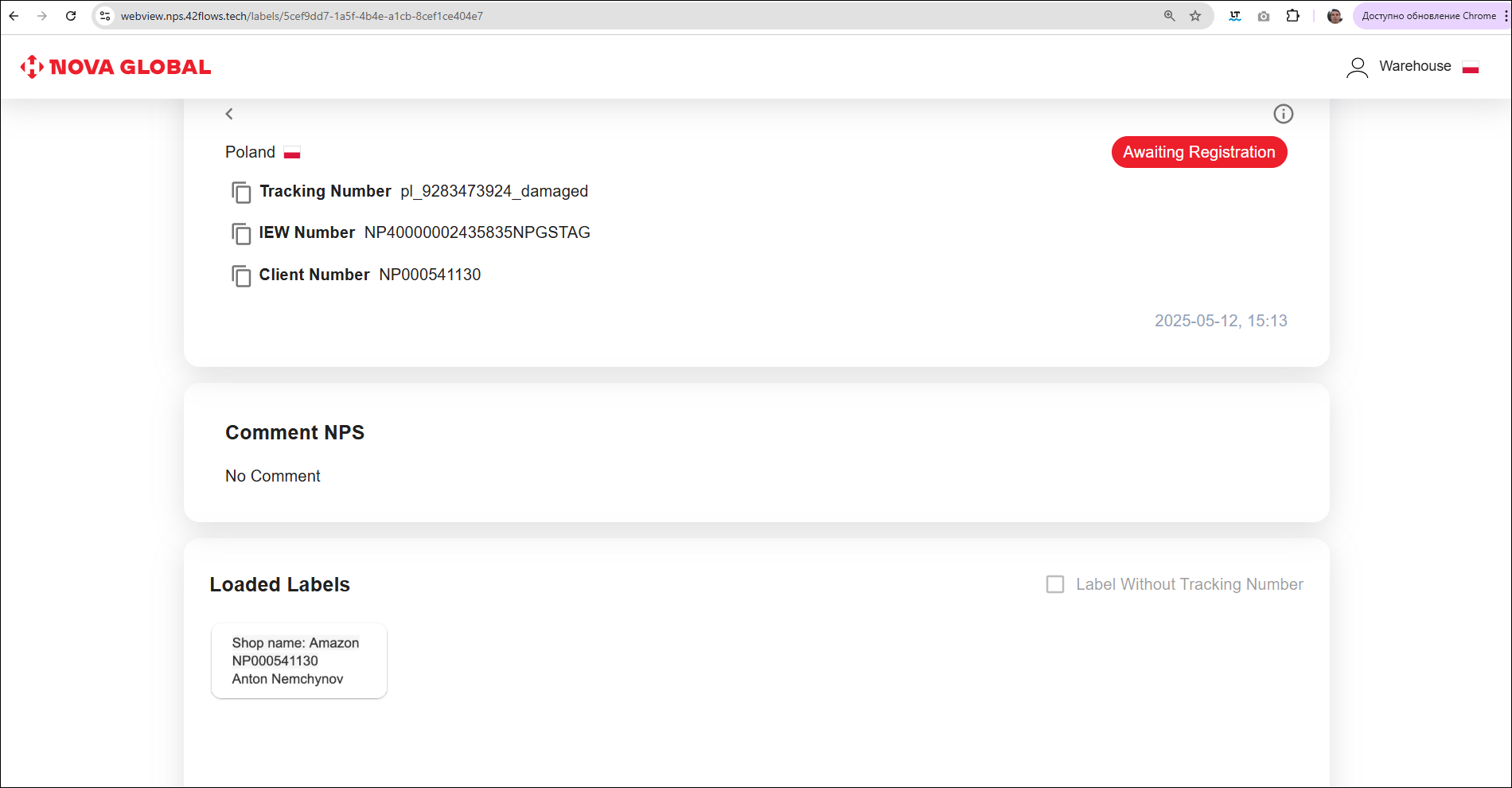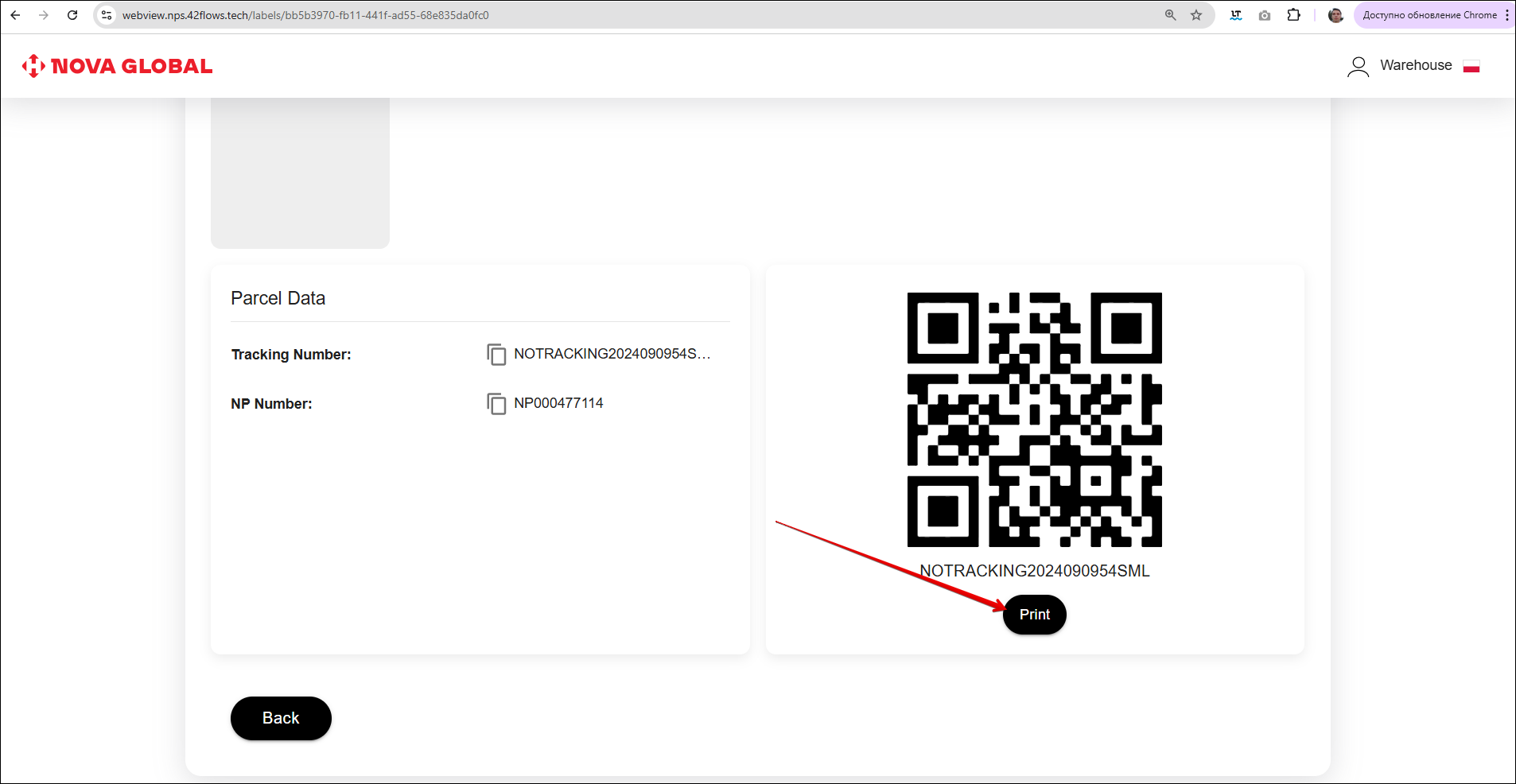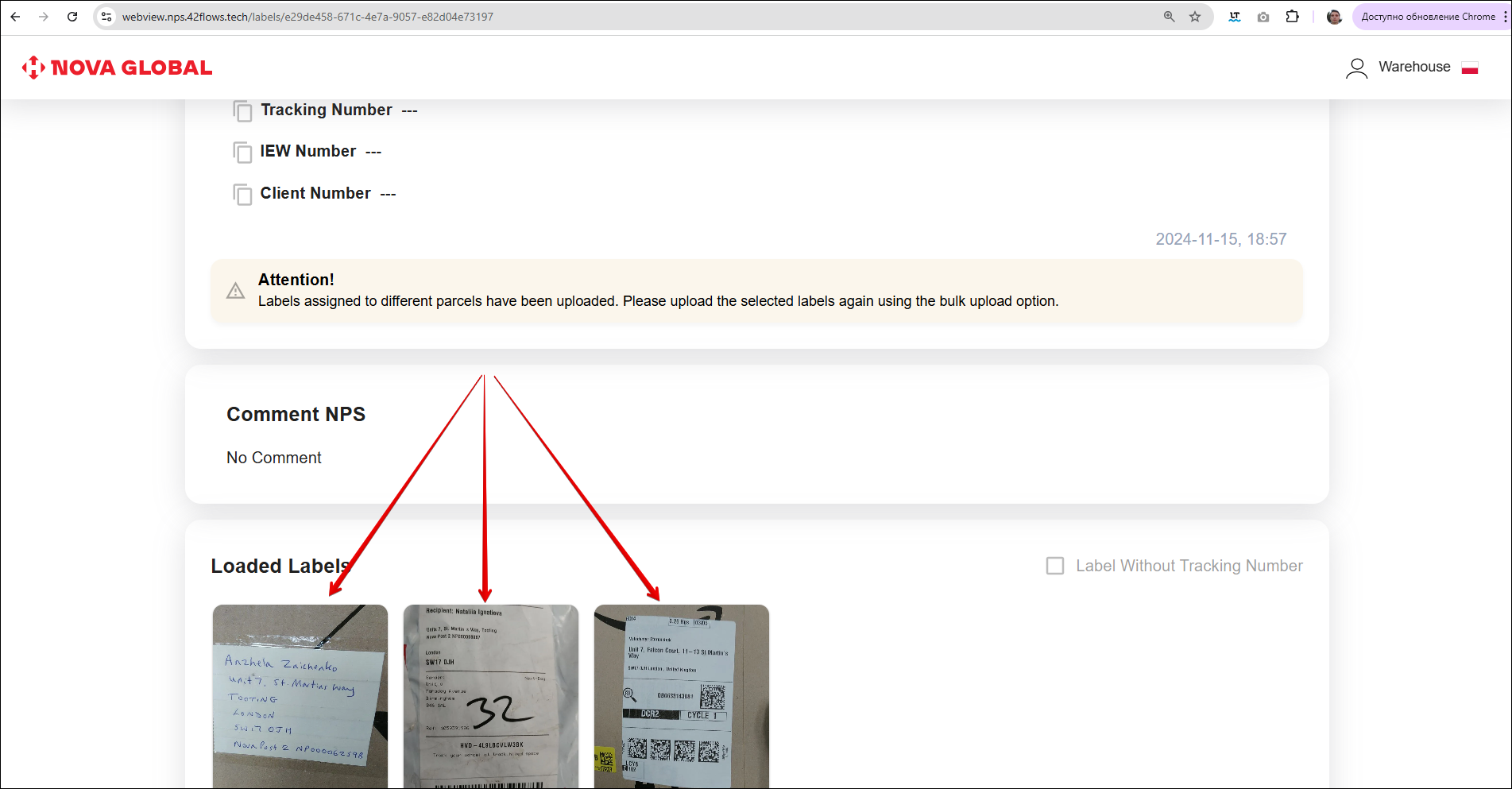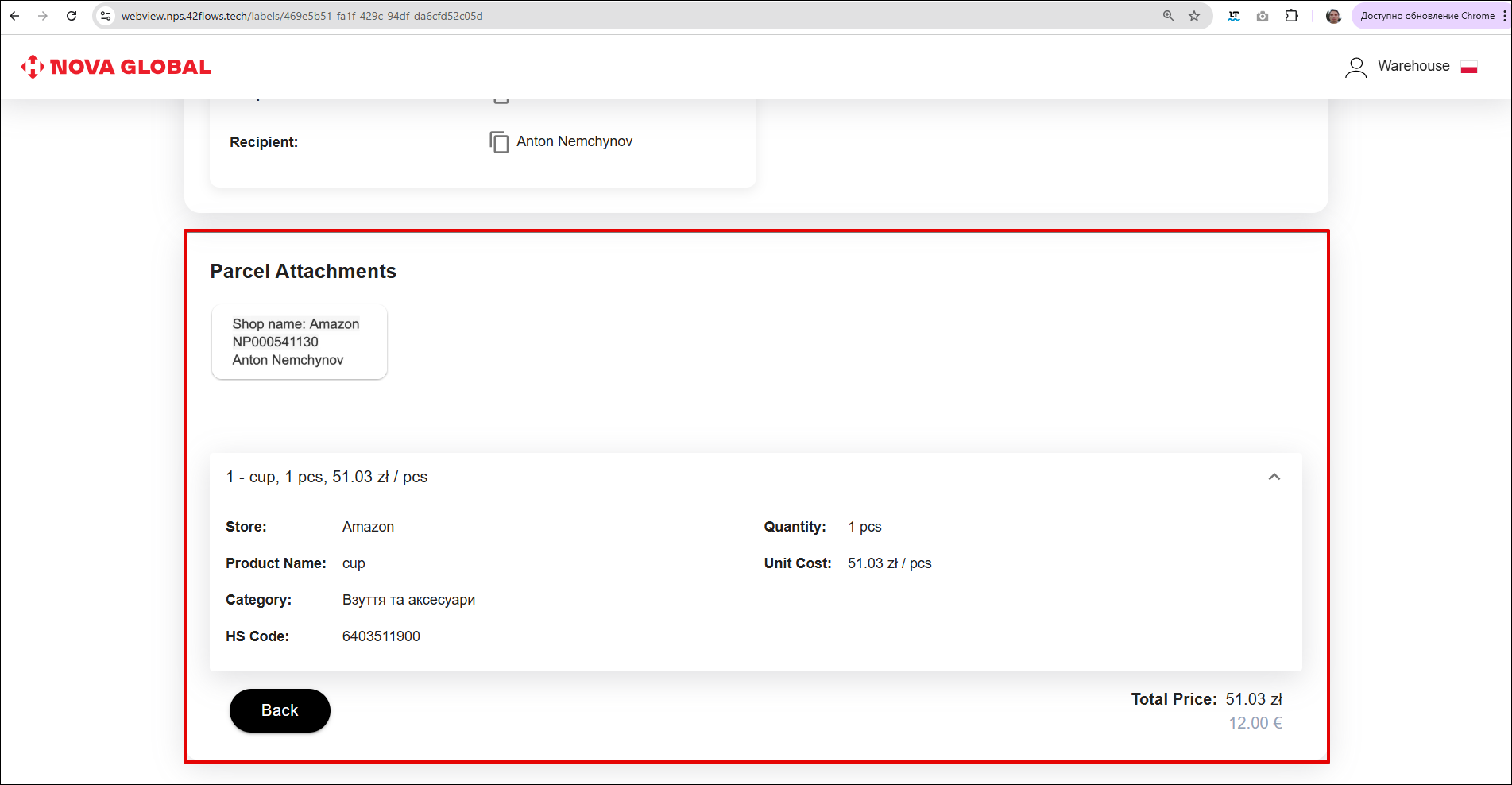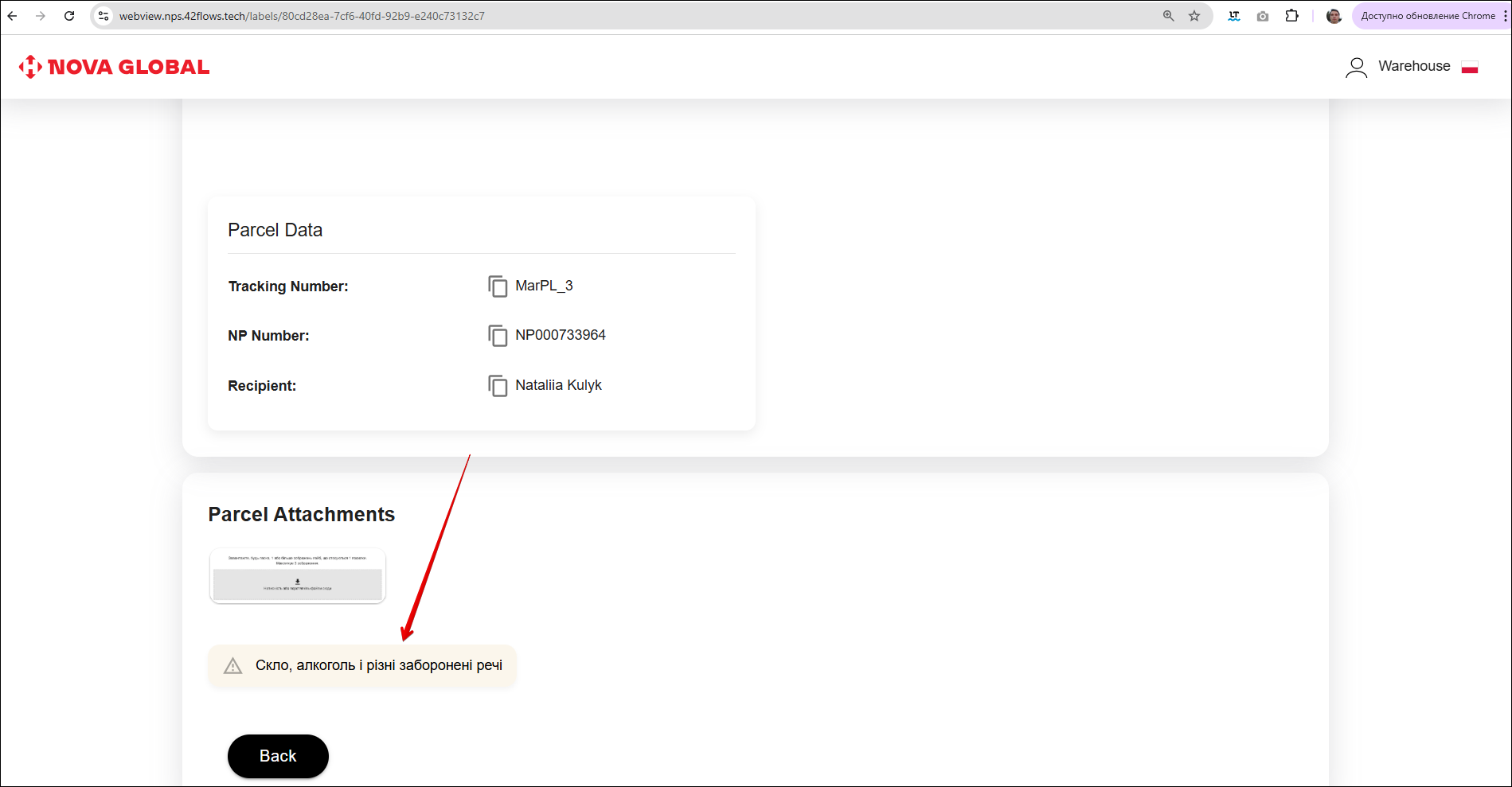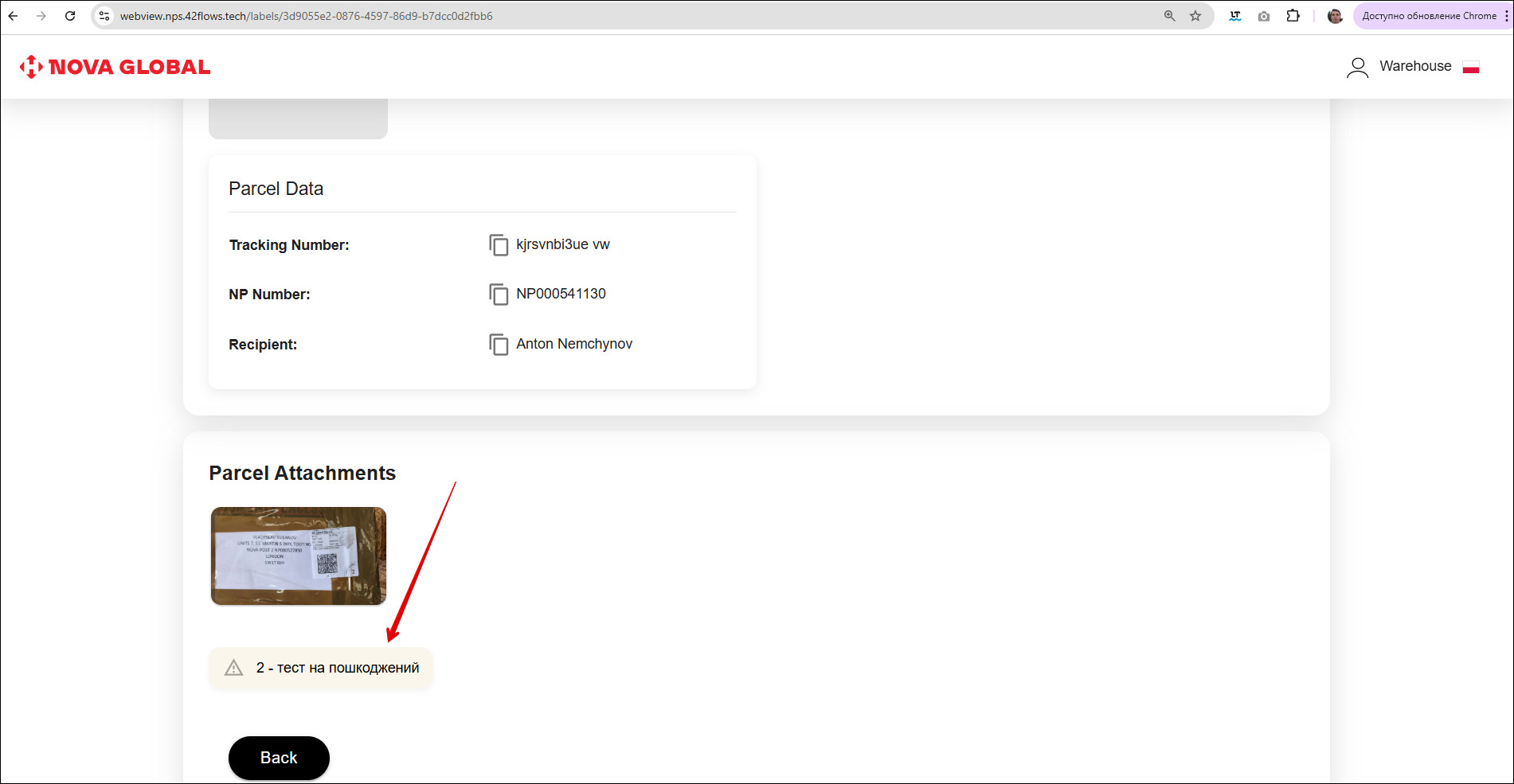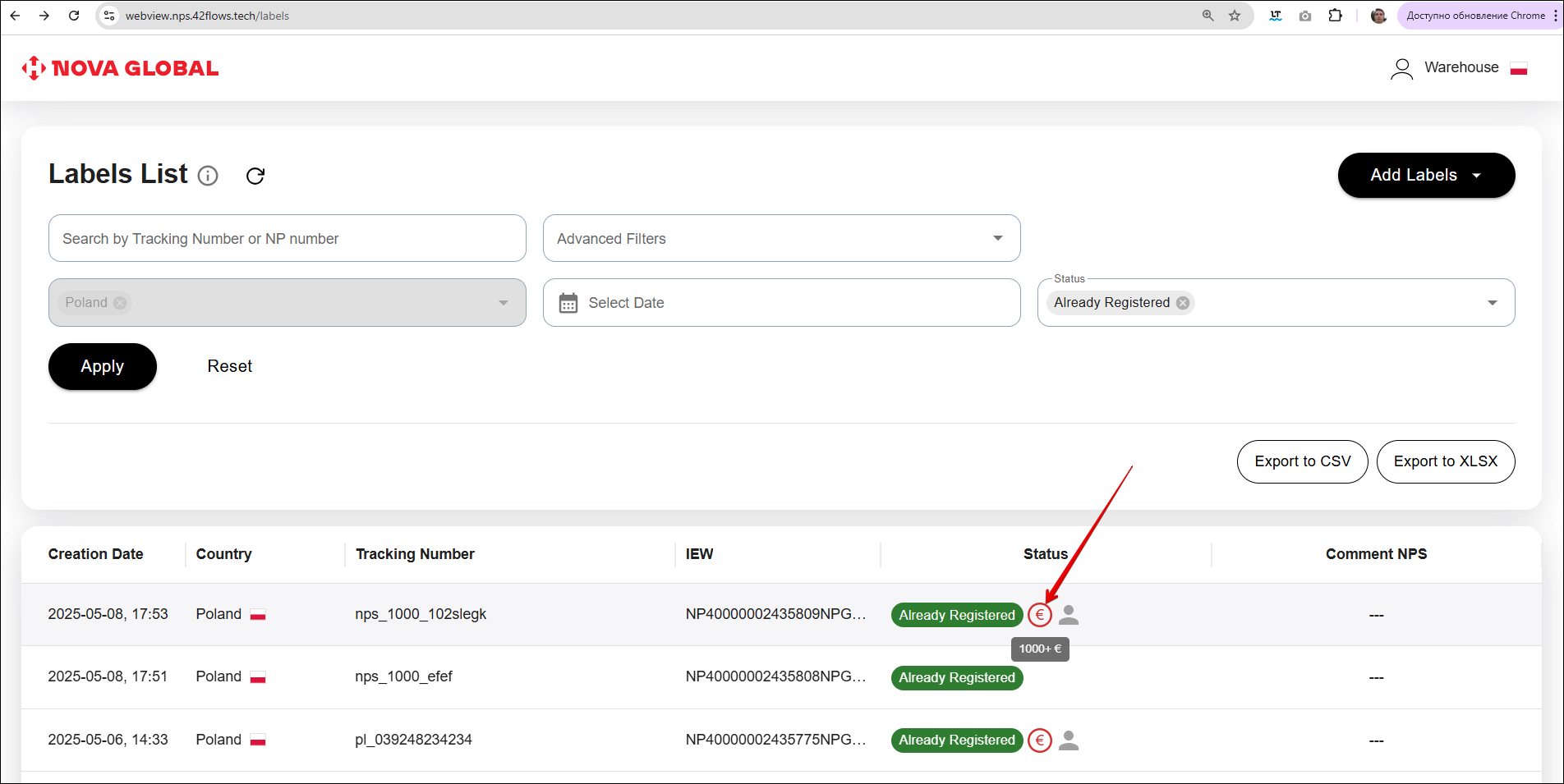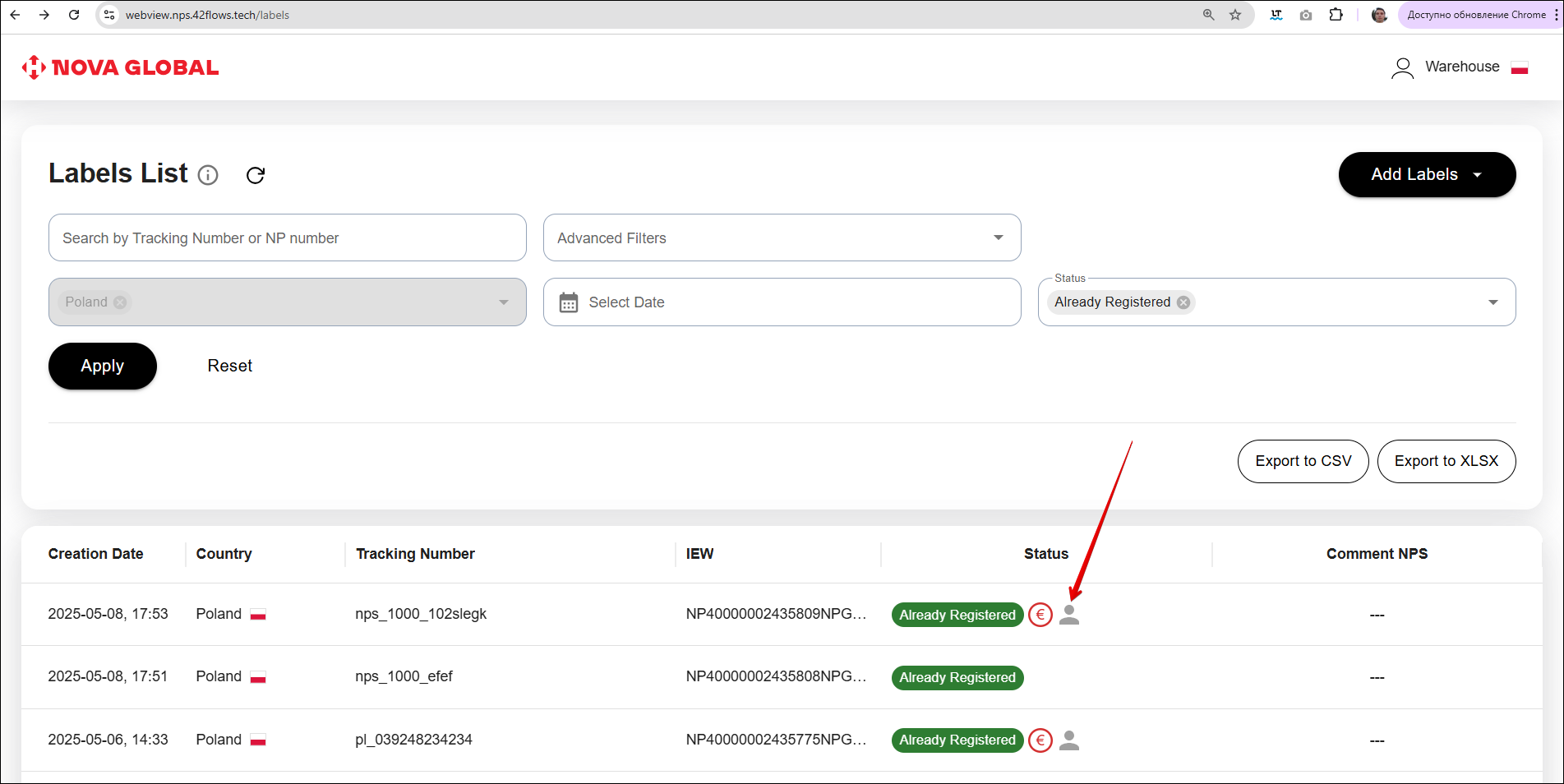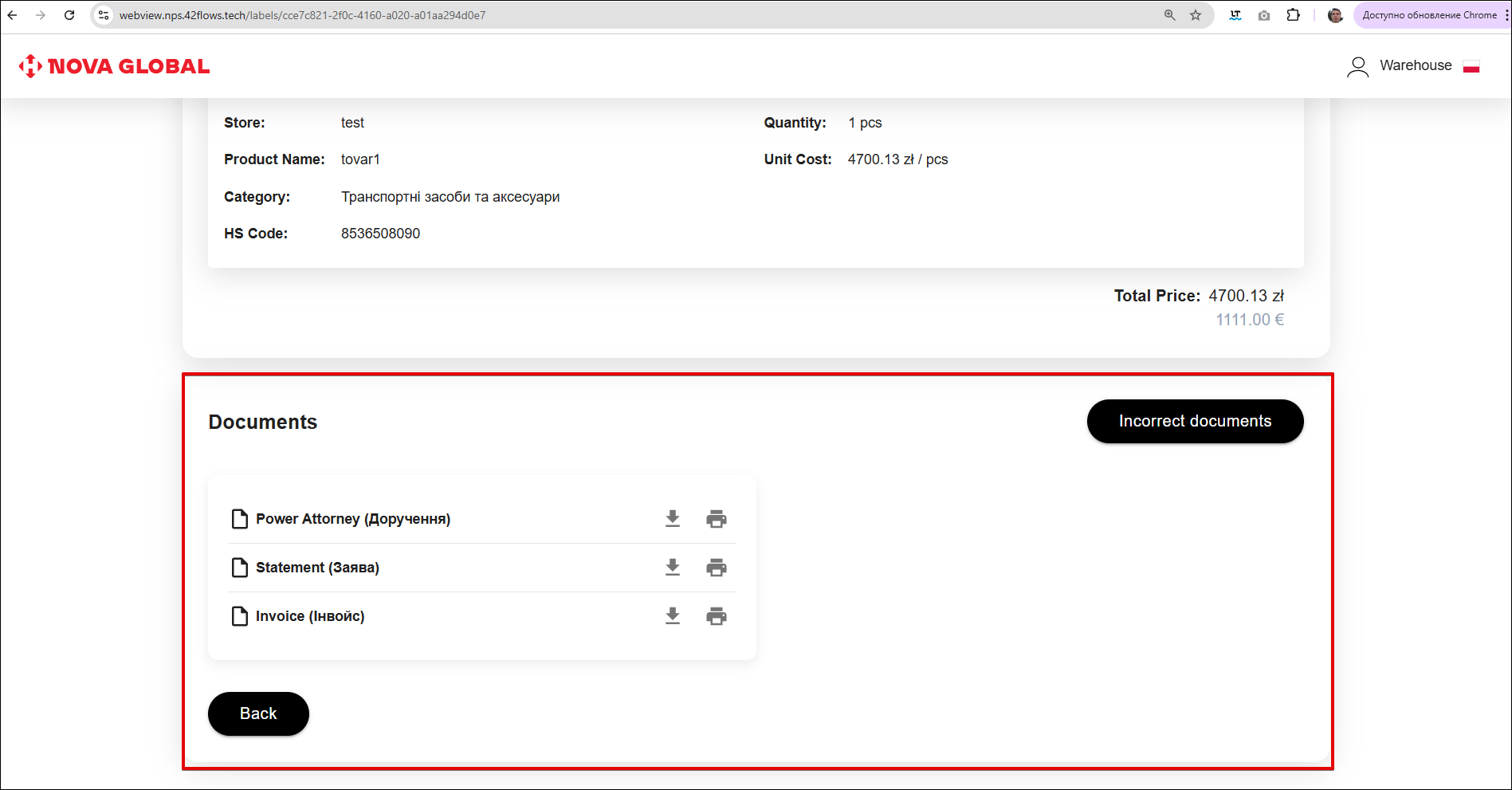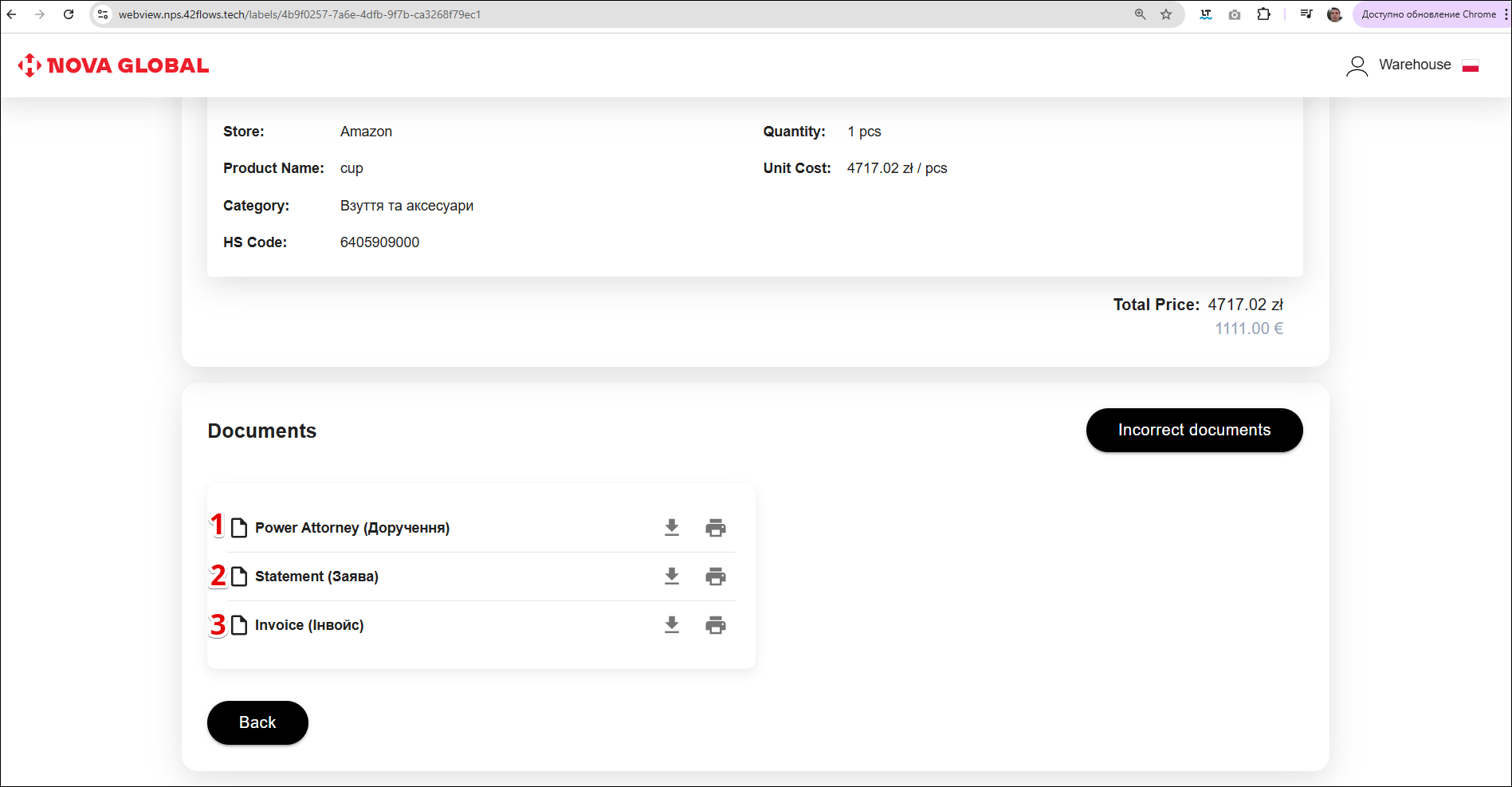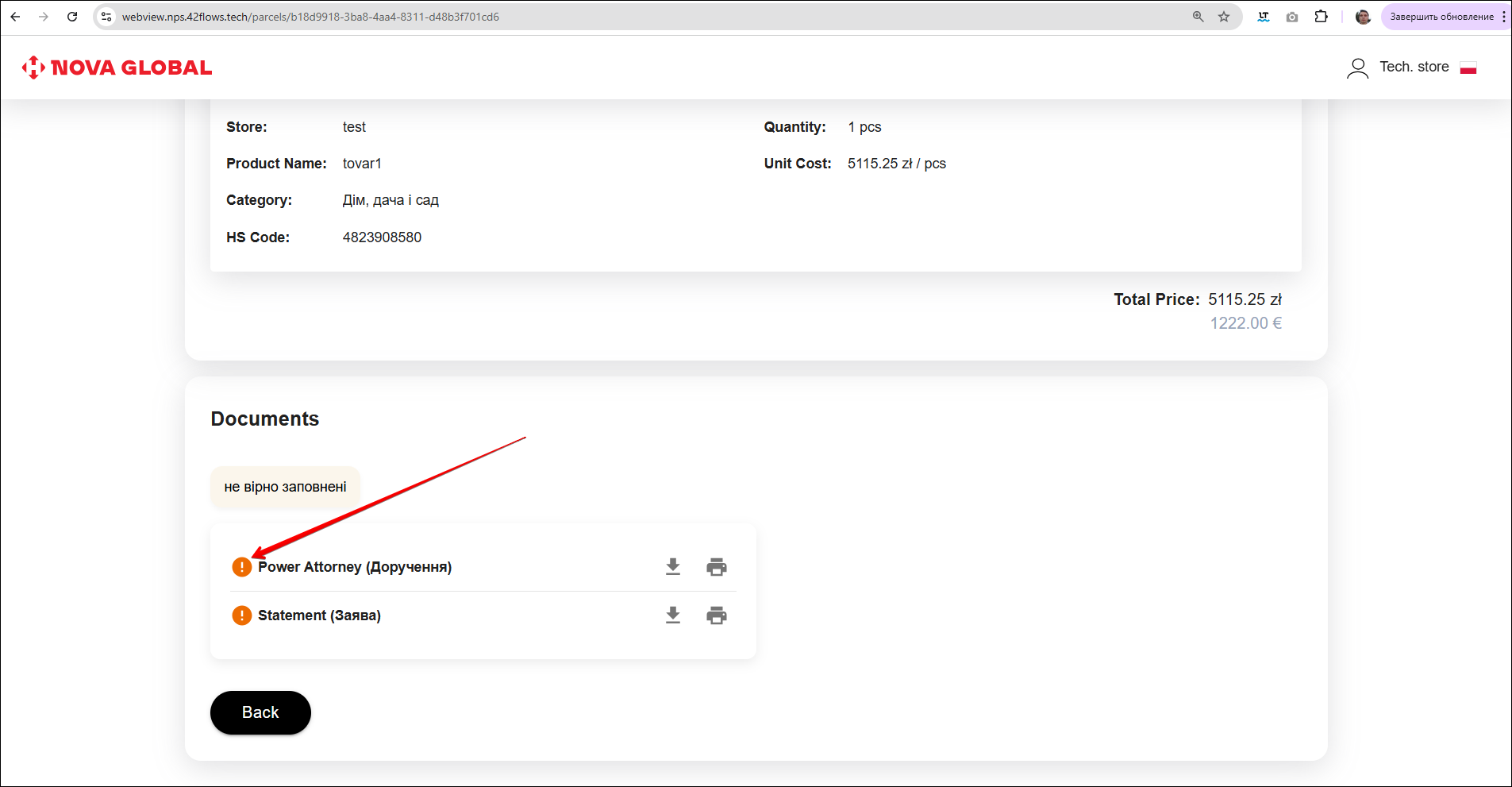Label card
To open the label card, click the record with the required parcel label in the list, regardless of the column you click to. You will be taken to the Parcel card page.
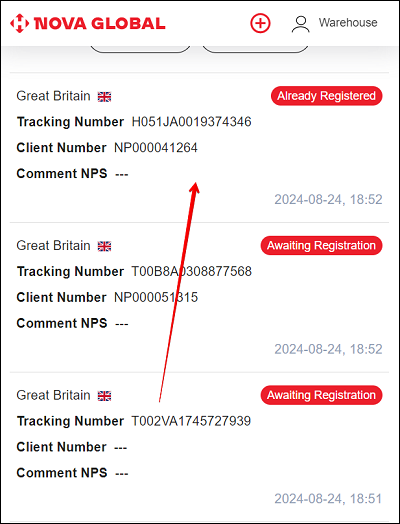
The label card displays the latest information about the label.
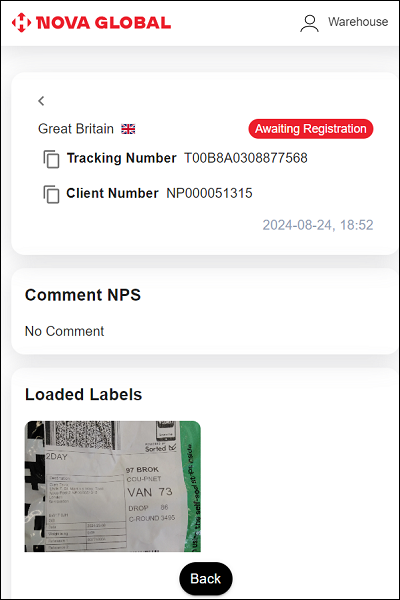
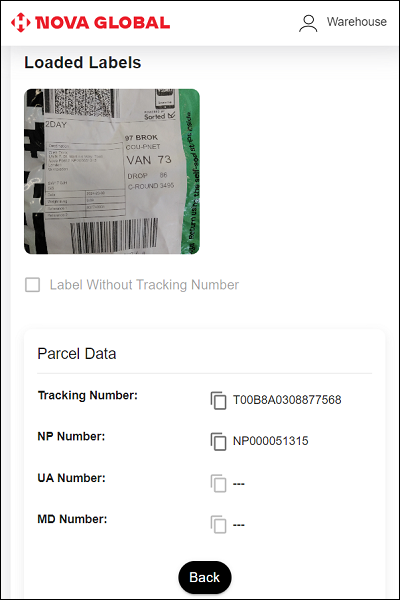
The shipment card page displays:
- Country of the warehouse where the scan took place;
- Status of the parcel;
- IEW Number of the parcel;
- Customer number;
- NPS score;
- Uploaded labels;
- Parcel details.
Parcels with TN Generated, Awaiting Registration status
A tracking number has been generated for the parcel, the parcel with the data and the generated tracking number is saved in the NPS system and is awaiting registration by the customer in the status **TN Generated. The QR code and Track number are displayed in the parcel card. To print them, click the Print button.
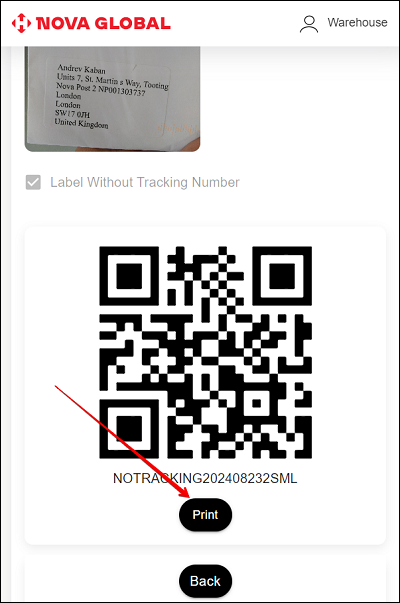
Parcels with Mixed Labels Error status
If labels from different parcels are loaded by mistake, the parcel is assigned the Mixed Labels Error status. A warning message with a description of the problem will appear in the label card.
Warning. Labels intended for different parcels have been uploaded. Please upload the selected labels again using the bulk upload option.
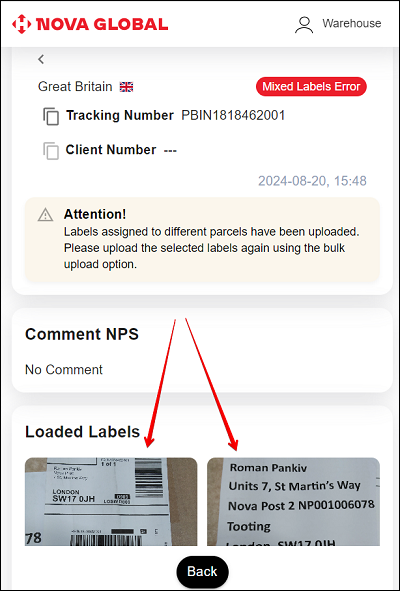
Parcels with Manually Declared statuses
If all the necessary data on the package has been created, the parcel has been successfully registered by the warehouse and assigned the status Manually Declared, or the parcel has the status Waiting for Documents, Failed Declaration or Damaged, the Parcel Attachments section appears in the parcel card with a description of the contents.
The parcel attachment page displays detailed information about the product:
- Store - the name of the store;
- Product name;
- Category;
- HS-code;
- Quantity;
- Unit Cost.
The Total price is also displayed.
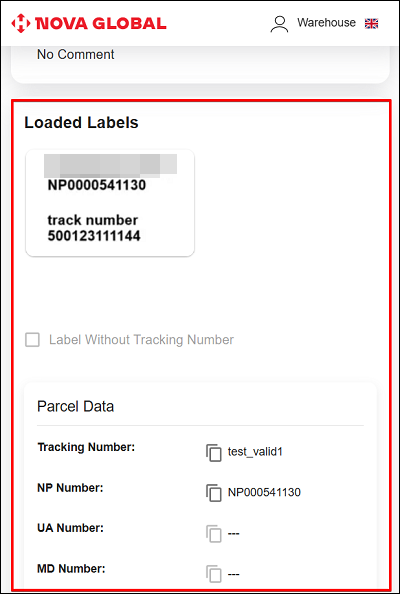
Parcels with Invoice Incomplete status
Invoice Incomplete - the status indicates that the invoice is Incomplete, so a warning sign will appear on the Parcel Attachments page.
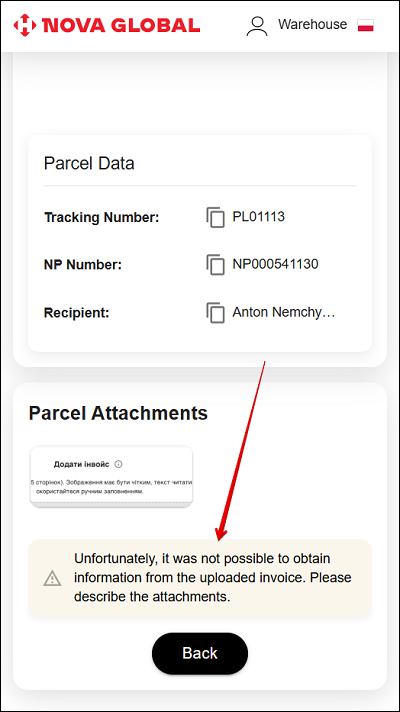
Desktop version
The desktop version differs from the mobile version only in the width of the screen.
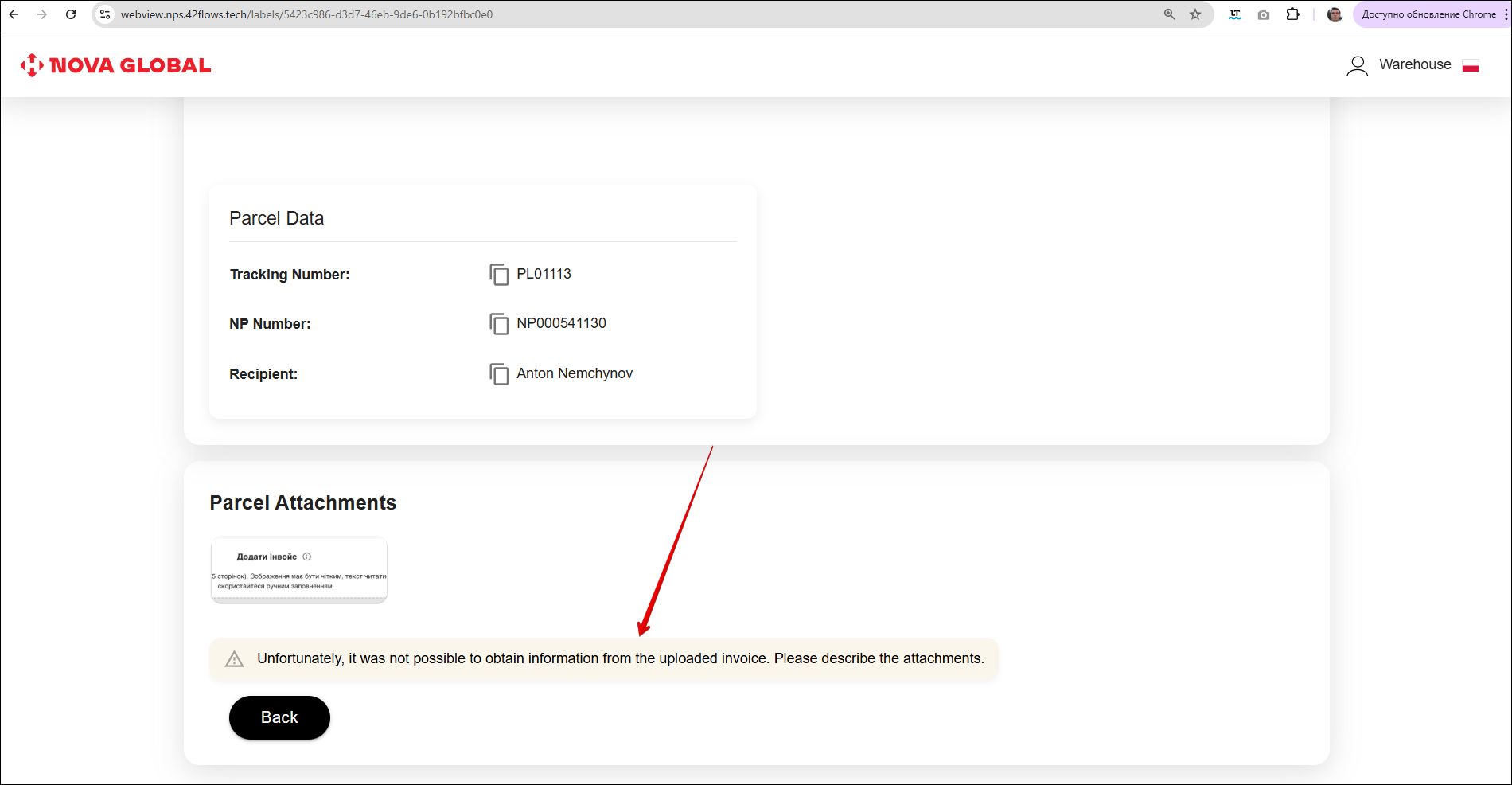
Parcels with Restricted status
In a parcel with the Restricted status, a message will appear on the Parcel Attachments page with the reason for this status.
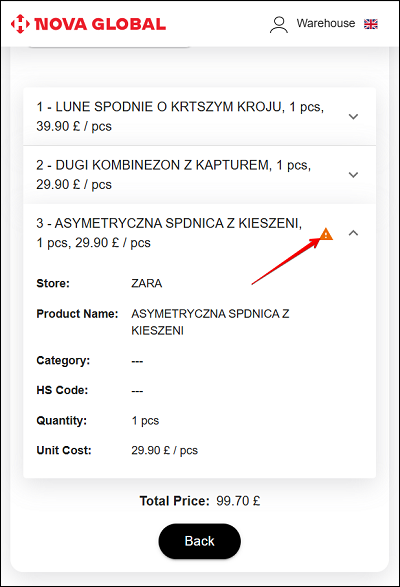
Parcels with Damaged status
This status indicates that the parcel has been damaged. Therefore, a message will appear with the reason for this status.
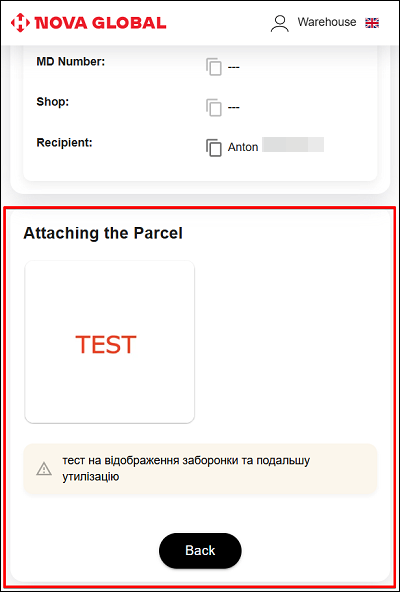
Parcel card for the country Poland
Parcels for the country of Poland are divided according to the value of the package. On the parcel card, the € icons are marked with different colours:
- Grey - the value of the parcel contents is €150 - €1000;
- Red - the value of the parcel contents is more than €1000.
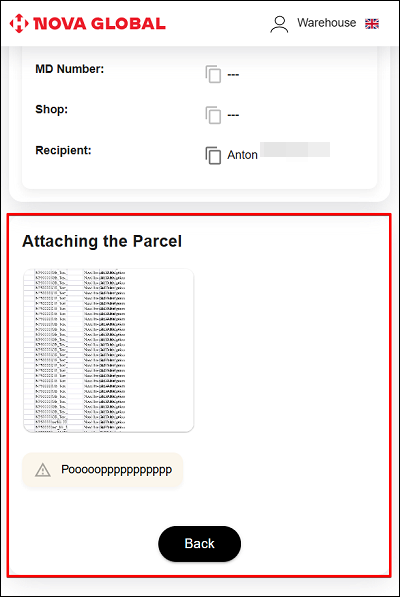
Позначка 👤 означає, що відправлення задекларовано саме клієнтом.
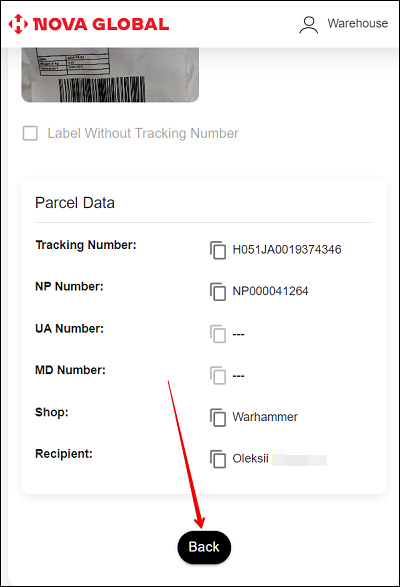
The difference between parcels from Poland is the restriction on the value of the attachment: over 1000 euros — they do not pass freely
If the parcel immediately arrives with the status Documents 1000+€, it means that the documents are present. An additional Documents block appears in the parcel card.
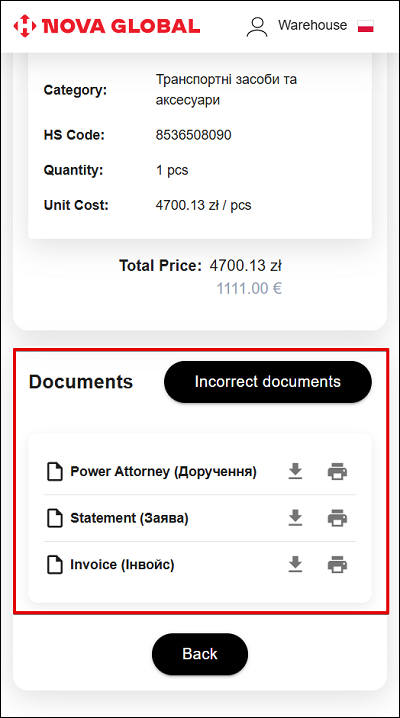
Incorrect documents
The Documents block displays a list of required files:
- 1.Power of Attorney;
- 2.Statement;
- 3.Invoice.
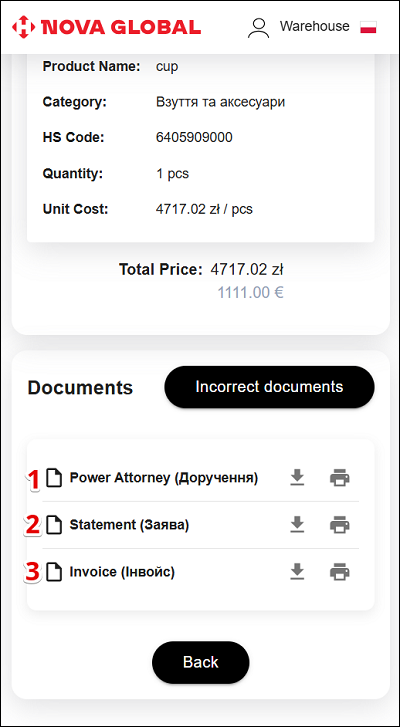
A corresponding icon will appear on the document to which the incorrectness comment was added. The user will see that they need to reload the document.
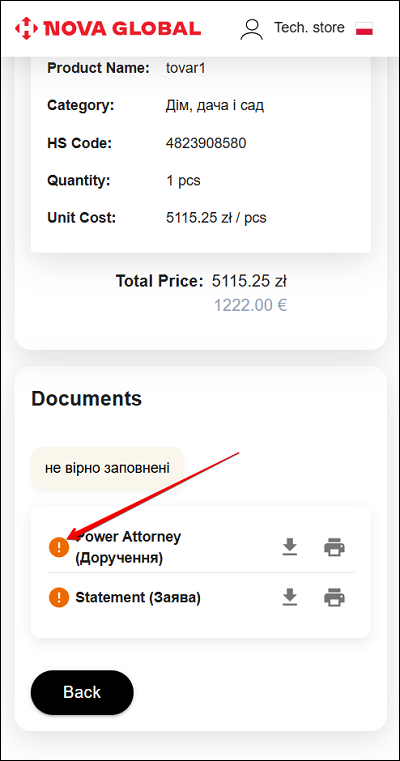
Until the recipient re-uploads the documents, the parcel status will remain changed from Documents 1000+ € to Waiting for Documents.